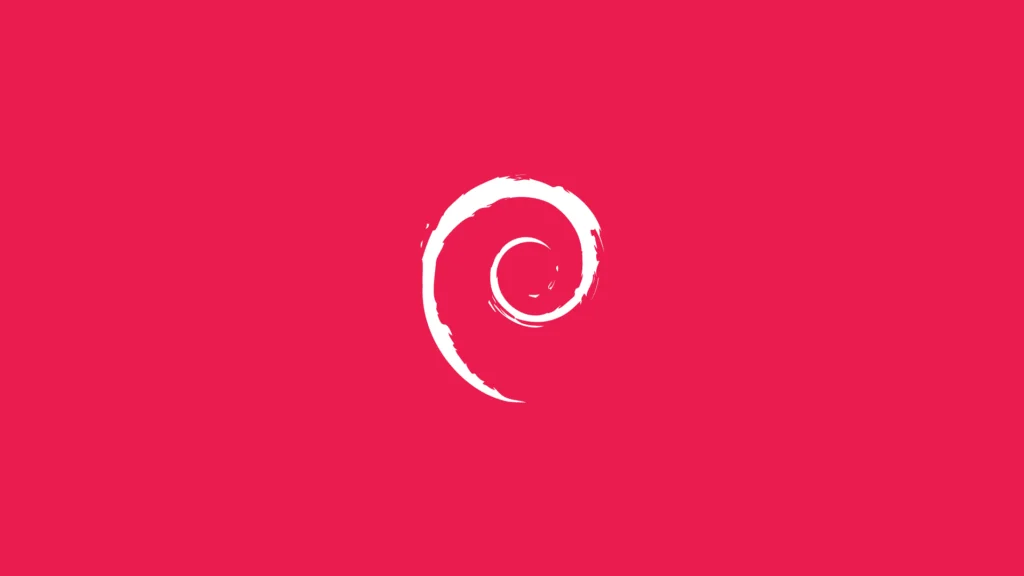
Configure OpenSSH to Tunnel Through Another Server Using Jump Host
Within your local ssh configuration file which is stored in .ssh/config create a SSH host entry for the...
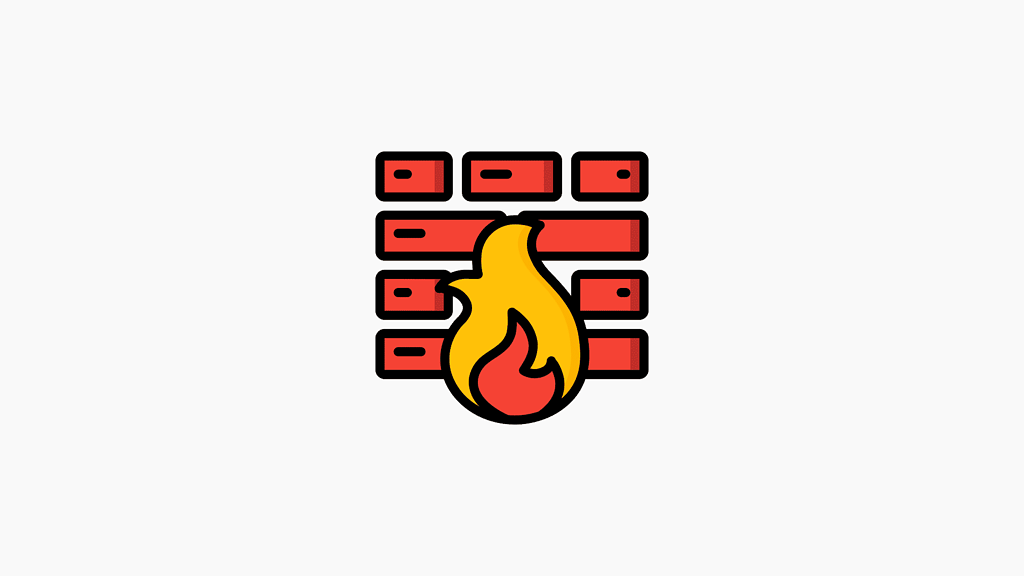
Iptables’da Örnekler ve Kalıcı Kurallar
Yeni bir web sunucusu kurduğunuzda ilk önemli olan düzgün bir şekilde yapılandırılmış güvenlik duvarıdır. Bu gibi konularda referans...
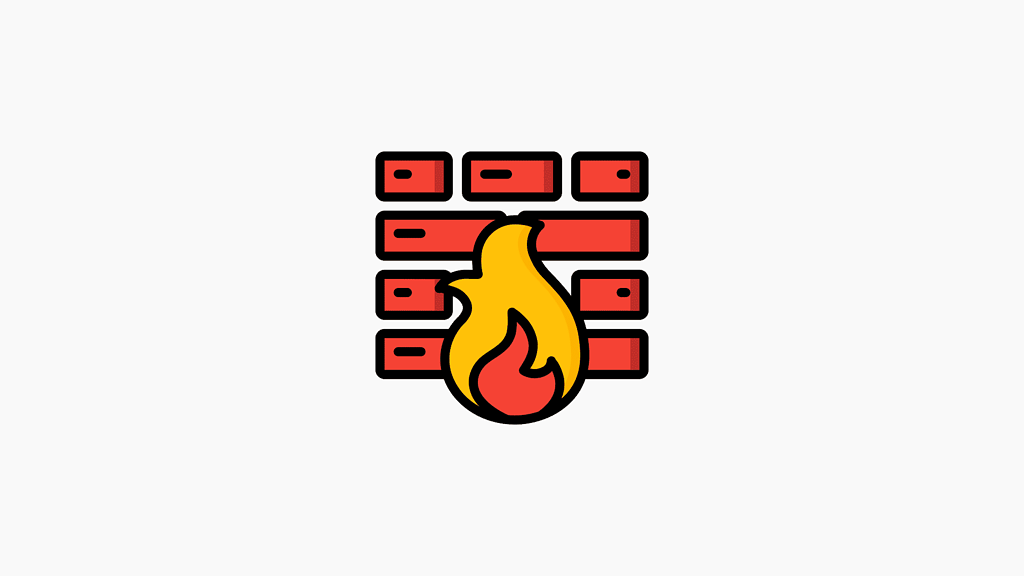
UFW Eski Chainlerin Kaldırılması
UFW uygulamasını silip iptables kullanmak istediğinizde ufw’ye ait kural zinciri kalıyor, aşağıdaki komutlar aracılığı ile kalan bu artıklardan...

Configure Dnsmasq To Query Different Nameservers For Different Domains
When connecting to a VPN you may have a DNS server which serves for a particular domain. For...
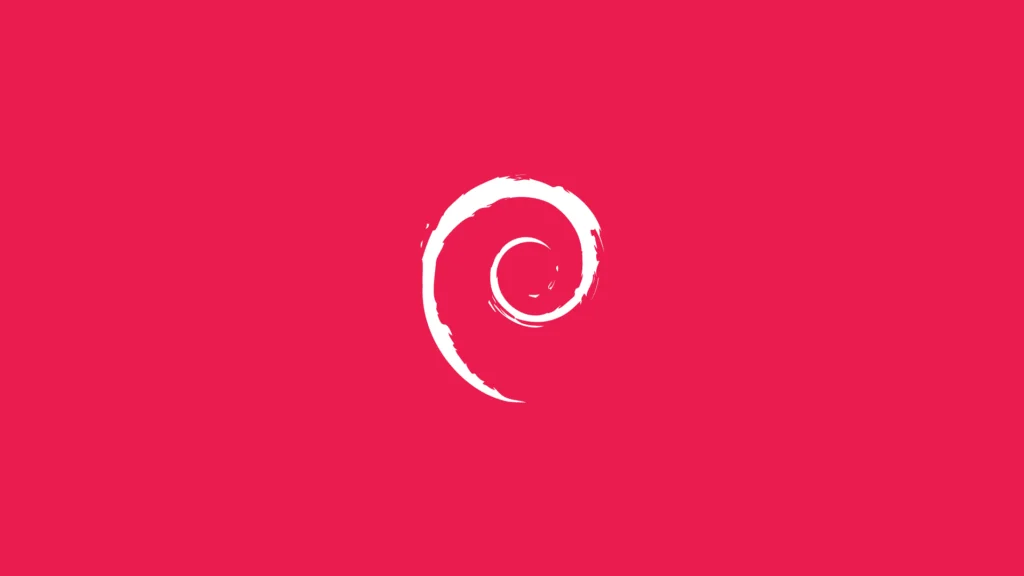
Yeni kullanıcılar İçin Varsayılan Kullanıcı Kimliği (UID) Değerlerini Düzenleme
Debian’da, /etc/login.defs dosyasında ayarlayacağınız 2 değere göre sistem kullanıcılarına atanacak UID değerlerini kısıtlayabilirsiniz. Bu ayarladığınız sayıya görede UID...

Asterisk ile TCP üzerinden SIP Kullanma
SIP genellikle UDP üzerinden çalışmaya ayarlıdır ve devamlı UDP kullanır, ancak kimi zaman bu durumu değiştirmemiz gerekir TCP...
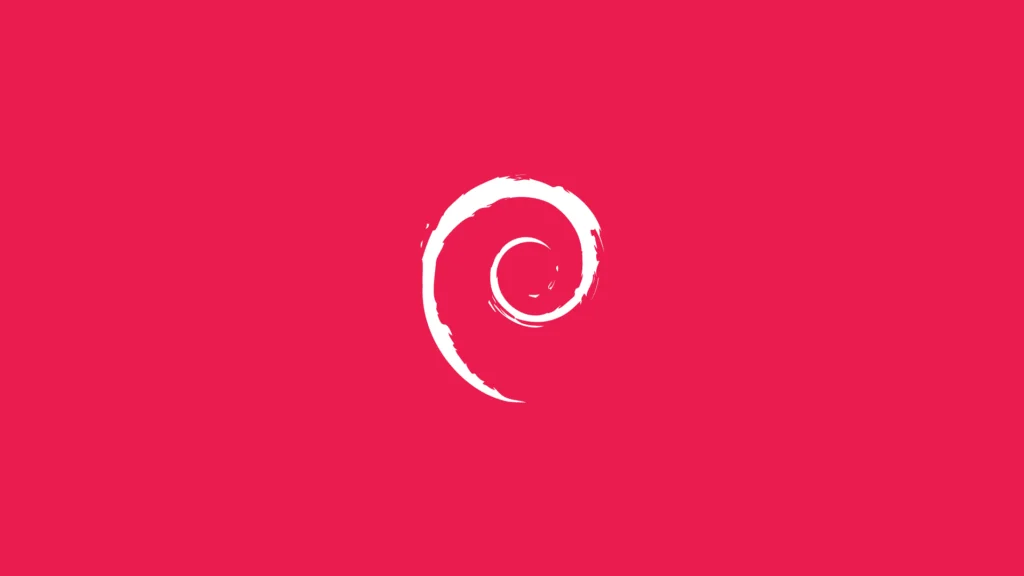
Debian 10 Üzerine ConfigServer Security Firewall Nasıl Kurulur?
Genelde cPanel, Directpanel gibi sunucu yönetim araçları içerisinde yer alan firewall yönetimi için kullanılan bir eklentidir, iptables yönetimini...
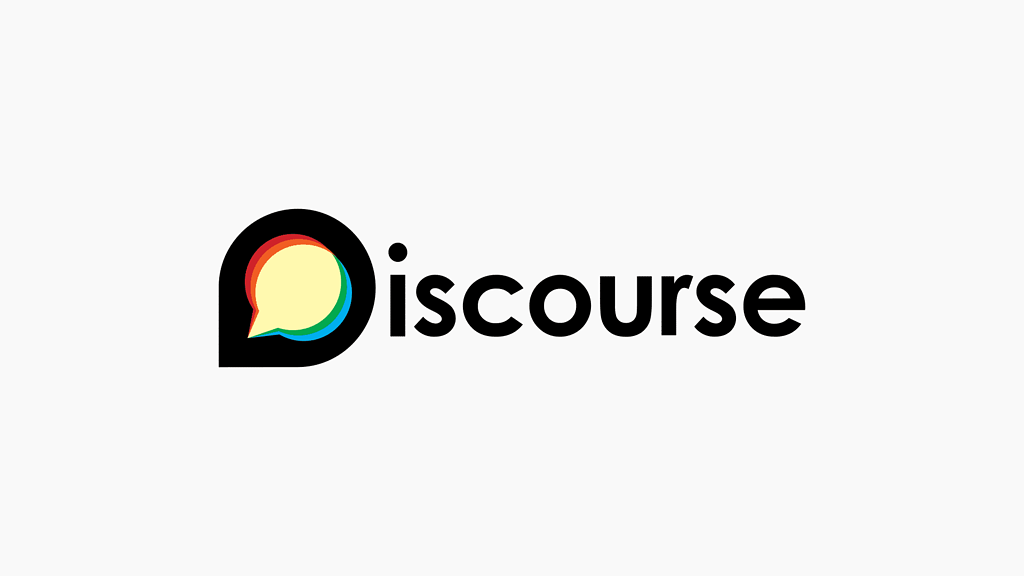
Debian 10 Üzerine Discourse Nasıl Kurulur?
Discourse açık kaynak kodlu, Ruby ve Javascript dilleri ile yazılmış İnternet forumu yazılımı. GNU Genel Kamu Lisansı ile...

PHP’ye PHPKoru Eklentisi Nasıl Kurulur?
Ücretsiz kullanabilen bir PHP eklentisi olan ve kaynak kodunu aynı ionCube Loader gibi şifreleyen bir yazılımdır, debian 10...
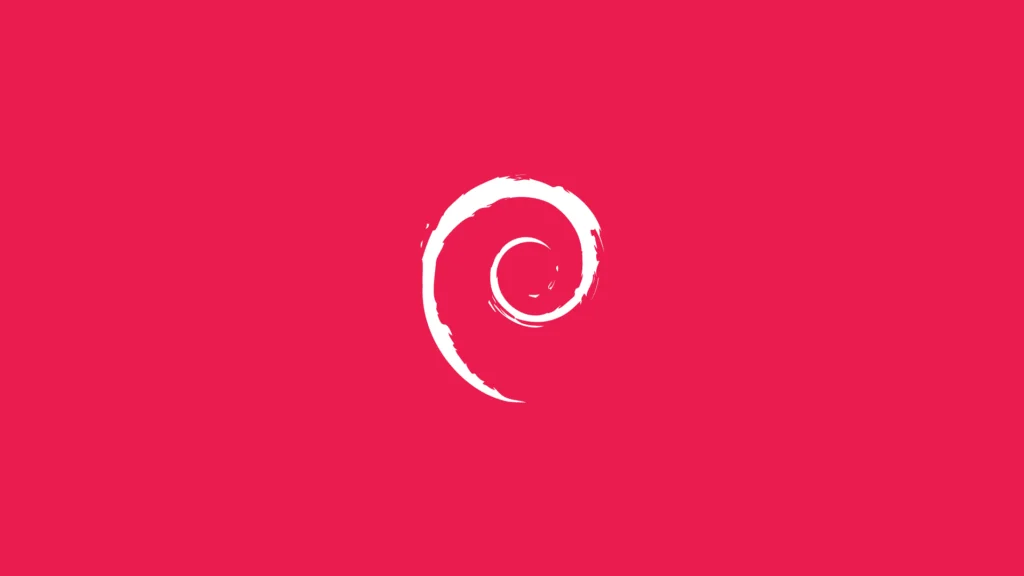
Debian 10 Üzerine PHP 7.4 Kurulumu
Bazı uygulamalarda PHP 7.3 desteği yavaş yavaş kaldırılmaya başlandı bile, bu sebeple PHP sürümü yükseltmek isteyen arkadaşlarımız olabilir,...
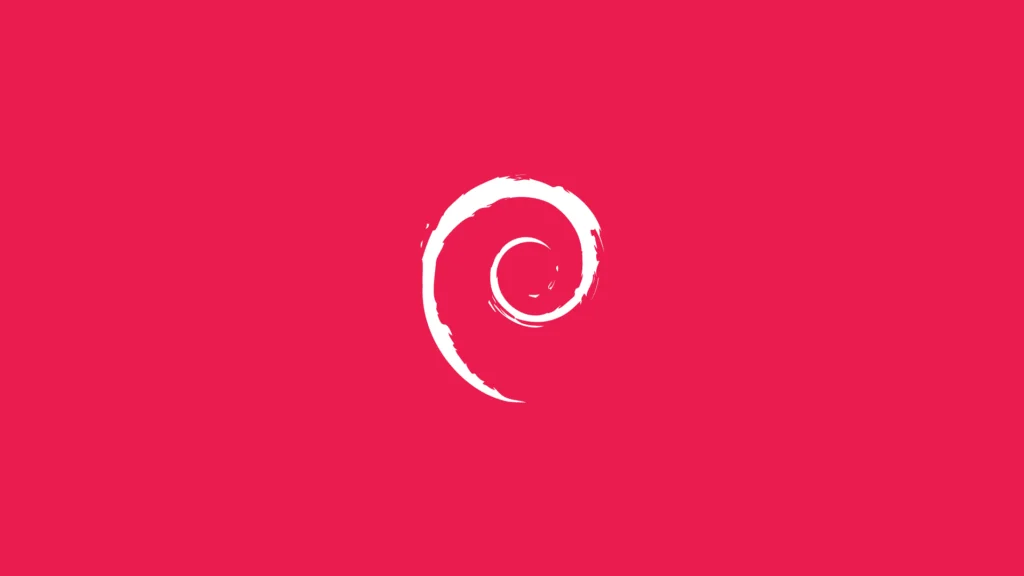
Debian 10 Üzerine Node.js Kurulumu
Node.JS v10.x serisinin kurulumu Node.JS v12.x serisinin kurulumu Node.JS v14.x serisinin kurulumu Nvm Kurulumu Aşağıdaki satırları ~/.bash_profile, ~/.zshrc, ~/.profile, veya ~/.bashrc...
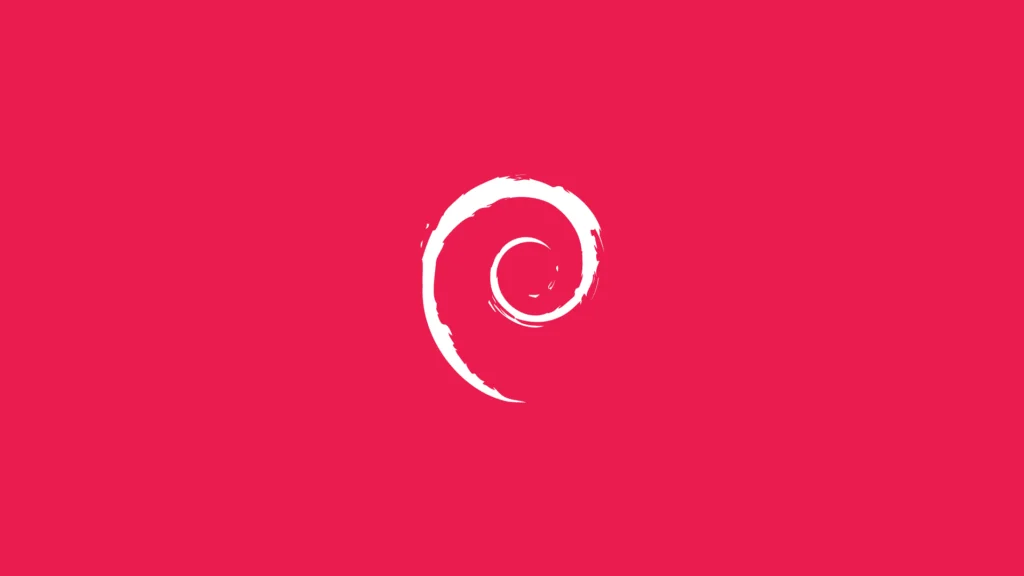
Debian 10 Üzerine Zabbix Agent Kurulumu
Bu bash script Zabbix Agent kurulumu içindir, 1.1.1.1 IP adresini zabbit sunucunuzun IP adresi ile değiştirmeyi unutmayınız.